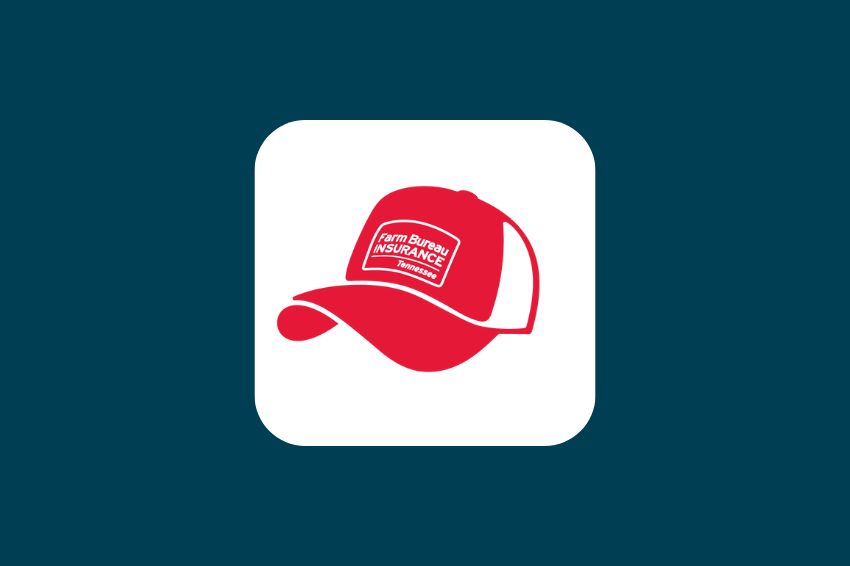
Make Life Easier – Add FBITN.com to Your Phone Home Screen!
Did you know you can easily access your online account, get a quote, or connect with your agent on FBITN.com with just one tap of your phone? By adding a shortcut to your smartphone home screen, it works just like an app! Watch this short video and read through the instructions below for how to complete this process.
Before We Start
Apple Safari or Google Chrome will work best for saving the FBITN.com shortcut to your smartphone.
Creating a Home Screen Shortcut Using Safari or Google Chrome
Open your mobile device and click on your Safari or Google Chrome browser app.
Enter FBITN.com into your search bar and click search. When FBITN.com appears, you are in the correct spot.
Once you have arrived at FBITN.com, click the Share box/arrow icon at the bottom of the screen.
Scroll down the menu options and click “Add to Home Screen.”
A pop-up will appear where you can name the short cut how you desire. Click “Add” to finalize, and that’s it! The shortcut will now appear on your mobile home screen. Click on the icon whenever you want to use it, and it will take you to fbitn.com!
